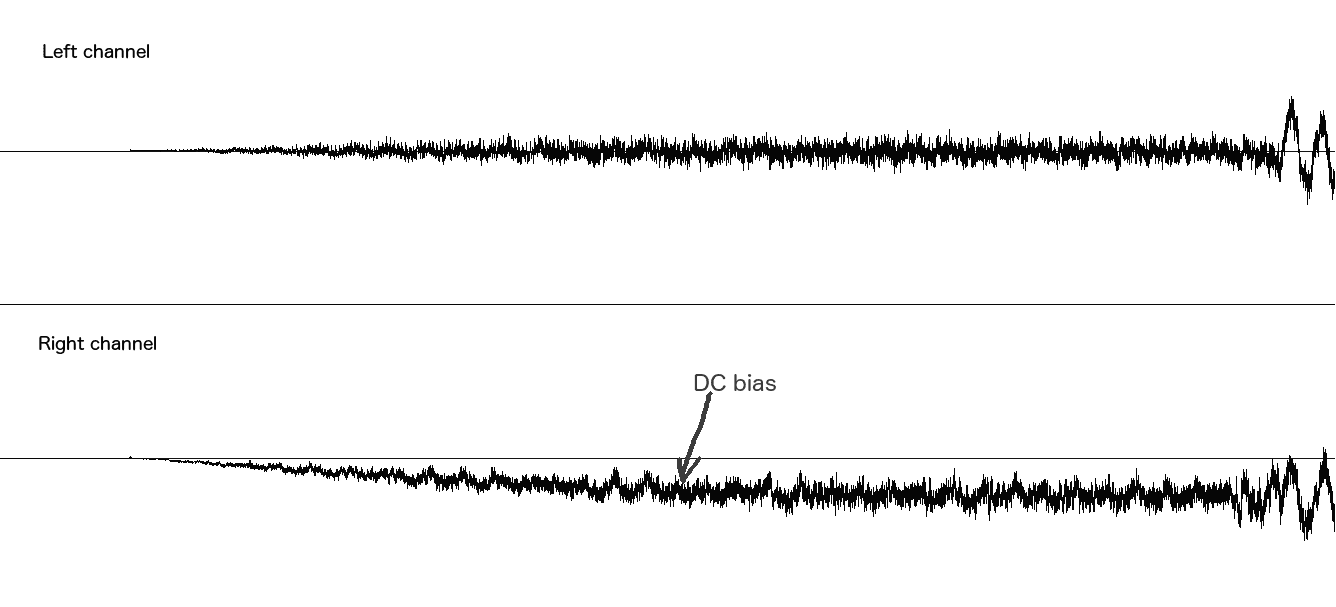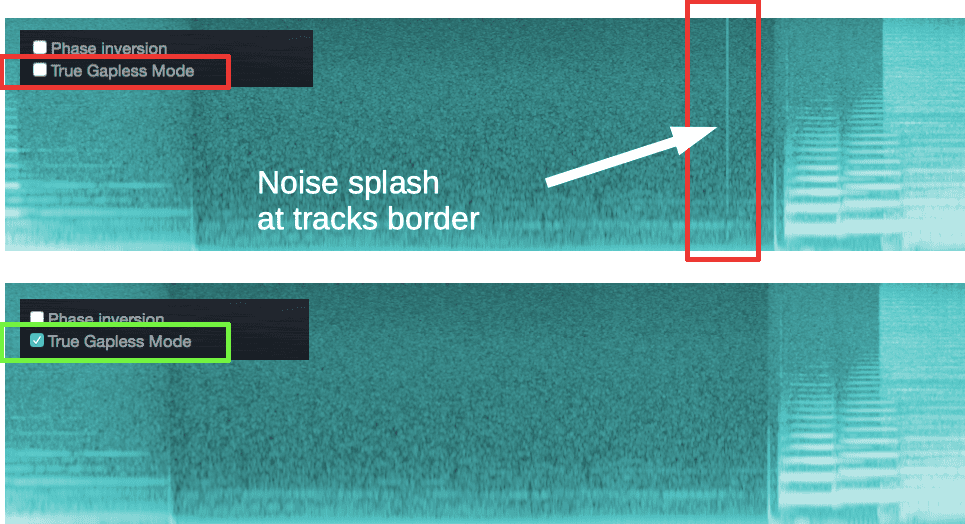To overcome these challenges, these SACD ISO files are converted to DSF, WAV, FLAC, AIFF, and more formats. DFF files may cause metadata compatibility issues.
Clicks and pops can occur during SACD conversion. And there are various causes for these disruptions. Some click types can be mitigated. But it's important to approach each case individually.
When extracting executed, metadata from the ISO file or SACD disc can be used for output file naming. However, long paths and forbidden symbols from meta tags can disrupt the creation of the target file.
For guidance on converting DSD ISO files, fixing different types of click, and resolving other issues, refer to the instructions below.

If you buy "AuI ConverteR PROduce-RD" (2023/12.x version) from 24 August 2023 to 24 October 2023, you will get free update to version 2024 (13.x) after its release.

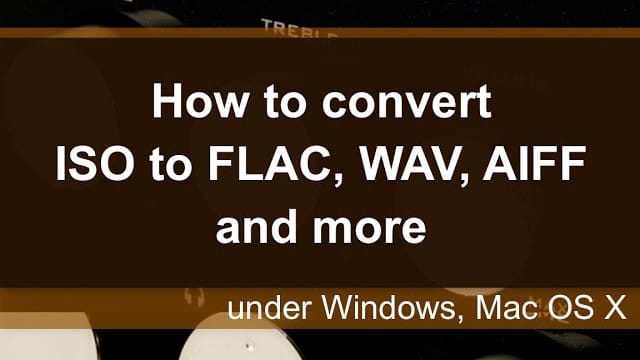
Back to top
Introduction
DSD ISO (SACD ISO) audio file is a container file that includes one or two mixes of the same album.
A mix is a variant of album tracks (songs). As example, a container file may contain stereo and multichannel variants (mixes) of one album.
If your portable digital audio player or mobile phone playback at stereo headphones, downmix multichannel songs with stereo allows placing more music in limited hard disk space.
As example, you extract 2.0 mix from SACD ISO file (with 5.1 and 2.0) to DSF, WAV, FLAC, AIFF и пр. A stereo (2 channels) file demands lower disk space, than 5.1 (6 channels) one.
If your system supports multichannel records, you can extract 5.1 mix to keep free space on a hard disk in a music server, streamer or dedicated to playback multimedia fast network attached storage (NAS).
As rule, SACD ISO images contain stereo mix only or both stereo and multichannel variants. Pure multichannel container files are rarer.
Backup of original (non-converted) audio files is strongly recommended. Because, converted files can be lost, new playback equipment with other audio resolutions can be purchased.
Backup storage may be slow and use compression to save budget USD per Gbyte.

- Conversion SACD ISO to FLAC, WAV, AIFF and other PCM formats is supported by all-including PROduce-RD and configurable Modula-R.
- Conversion SACD ISO to DSF is supported by all-including PROduce-RD and configurable Modula-R.
Back to top
How to fix SACD ISO conversion clicks
- Extracting ISO to DSF without the last partial block due to some extraction software bug.
- DC bias in some album songs.
- Playback software issues (may not be fixed in conversion).
- Track contains clicks out of 2.5-milisecond border zone. It may be removed in an audio editor software only.
Read more about click reasons...
Extracting ISO to DSF without the last partial block due some extraction software bug
It is well-known issue of sacd_extract software for ISO to DSF conversion.
In DSF sound file, audio data is divided into blocks. And the last block can be partially filled. Rest its space may be filled by zeroes. If last block is lost, non-lero level may be present at the end of song. It can cause click at the song end.
Some musical discs contain uninterrupted stuff (like opera or live concert). The last block, that is lost during extraction, gives gap in the ininterrupted original stuff. It may be listened as light but unpleasant pop.
sacd_extract software extracts musical content without the pops and clicks when SACD ISO is converted to DFF.
The software's developers inform us that for v. 0.3.8 the issue is fixed: "fixed a bug where a DSF export truncated sample data".
Extracting to WAV, FLAC, AIFF, ALAC and other PCM formats is provided thru DFF/DSF too. Therefore, the same click reasons may be there.
Why extract ISO to DSF (not DFF) is recommended?
From end user's point of view no difference between DSF and DFF as music data storage.
DSF file can contains metadata (album and song name, performer, album arts) in standard implementation. As rule, DSF metadata must be supported by audio playback software / hardware.
DFF file can contains metadata in non standard chunk (block). Same way used in WAV and AIFF for support id3 type of metadata. These metadata are stored into universal data block (chunk). Some software is able to read the block content. Other software ignore the block.
When sacd_extract convert ISO to DSF, it place available metadata to output DSF.
But some software versions extract DSFs with pops due last audio data block issue.
How to fix click issue due to lost audio-data block in ISO to DSF extraction
AuI ConverteR 48x44 solve the lost-audio-data-block-pop issue via next conversion workflow:
ISO -> DFF-file + CUE-file with metadata -> DSF with metadata from CUE-file
Solving of the lost-audio-data-block-pop issue
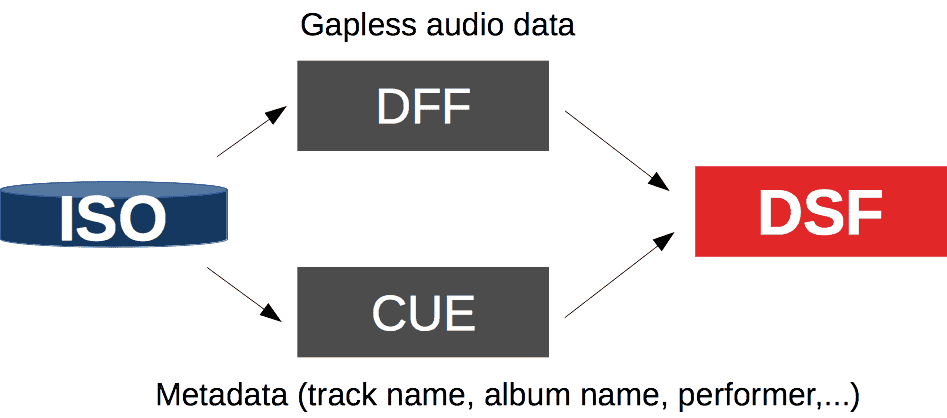
All it work transparently for user. Only need push Start button and wait for ready DSF.
For extracting 1-bit audio ISO without resampling, bit perfect conversion ISO to DSF is used.
DC bias in some tracks as click reason
Some songs have DC bias. This bias may change into one album.
On the picture we can see bias rise gradually in right channel of first album song:
DC bias in right channel of first album song
In next song the bias remains constant. In the last-album-song end, bias is decreased to zero gradually.
Clicks during playback of separate tracks
If such album is played back as continuous stream (without re-initialization playback software and hardware in begin of the album song), track-border clicks won't be there.
Separate playback of the album song #1 can cause pop at its end. Separate playback of the last album song can cause click at its begin.
Rest of songs can cause pops at its begin and end.
In picture showed DC bias of one of the songs in the album middle. The bias can cause clicks at begin and end of the file in playback.
DC bias of one of the tracks in the album middle
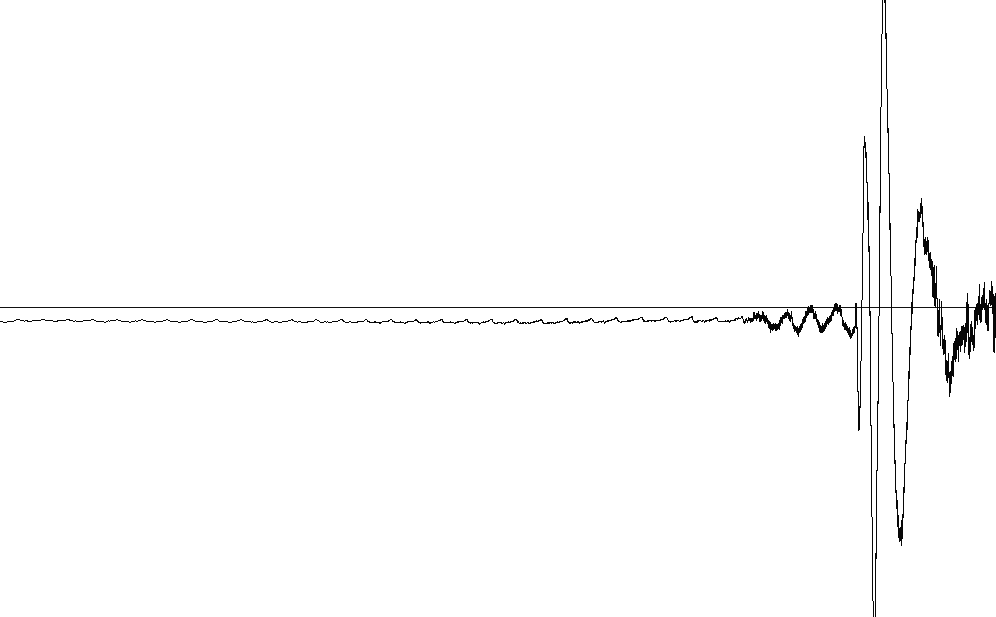
Clicks in silence (pauses) between tracks
Pauses between album songs may contains pops.
To remove the pauses:
- In AuI ConverteR's main window push Settings button.
- In Settings window select CD ripper/ISO tab.
- Set checked Skip pause for first ISO track switch.
- Set checked Skip pauses for all tracks switch.
- In Settings window push OK button.
How to eliminate clicks in album playback
Сoncert may be recorded as single sound file and divided to several parts (files) to distribute on SACD, DVD, CD-audio.
Such album must played back as single stream. Such audio player functionality called as gapless playback.
To extract ISO without processing (resampling, altering volume, etc.), bit perfect conversion ISO to DSF is recommended. Extracted to DSF musical stuff is binary identical to audio data of original album file.
To extract ISO with processing or to PCM (WAV, FLAC, AIFF,...), seamless conversion is recommended. Therefore album songs (separate files) integrity, as continuous stream, is provided after processing.
How to eliminate clicks in playback of separate tracks
To playback separate album song without border pops, Smooth DC processing may be recommended. However, SmoothDC is not recommended for continous albums (live concerts, operas, etc.). Because SmoothDC can cause short pauses on song borders.
More details in Audio player matter of playback clicks part.
Audio player matter of playback clicks
Files, that extracted from ISO in bit-perfect mode, played back on player with gapless playback ability, must not cause pops.
If audio software or hardware player re-initialize DAC for each track, DC bias may be listened as click. To avoid such pops Smooth DC processing is recommended.
DAC condition changing may cause clicks.
Back to topBit perfect conversion
Exact (lossless) copying of ISO binary audio content is provided via bit perfect conversion. It makes identical input and output sample rates. There are SACD ISOs in 2.8 MHz (DSD64) only.
If you convert ISO to DSF in bit perfect mode, binary musical content of album in file-container will copied to DSF files without changes.
Gapless and clickless playback is provided by audio player (software or hardware) that capable to gapless playback only.
Bit-perfect conversion supported by all-including PROduce-RD and configurable Modula-R.
Bit perfect conversion "Modula-R ISO extract (core)" module provide without other ones.
Manage Bit Perfect Conversion mode
In AuI ConverteR v.9.x:
At bottom of th main program windows click to status bar on [bit-perfect] or [process] and, in context menu, select "Bit-perfect ...".

In all versions:
- In AuI ConverteR 48x44's main window push Settings button.
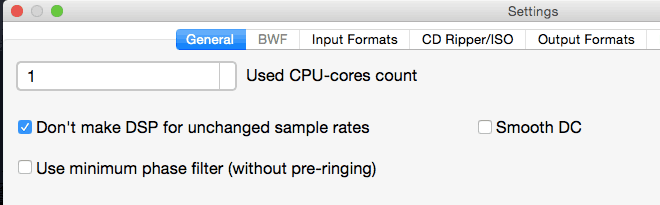
- Into Setting window select General tab.
- Check Don't make DSP... and uncheck Smooth DC switches.
- Push OK button in Settings window.
Back to top
True Gapless Conversion (seamless resampling)
This mode allow convert album audio files without transient processes at song borders.
Seamless (gapless) processing is digital signal processing without re-initializing for each song (sound file).
The border of merged neighbor album tracks
At the picture border of merged neighbor album tracks is shown.
At picture's upper part, tracks, converted without True gapless mode, are shown. There is noise splash (light vertical line) by transient process at border of songs is shown.
At picture's bottom part, True Gapless Mode turned ON. There is no noise splash between neighbor songs.
Transient process at song border can be almost invisible at oscillogram, but listened as light artefact.
Gapless playback is provided by gapless capable audio player software and hardware only.
True Gapless conversion supported by all-including AuI ConverteR PROduce-RD and configurable Modula-R.
True Gapless Conversion mode management
1. In AuI ConverteR 48x44's main window select Parameters tab.
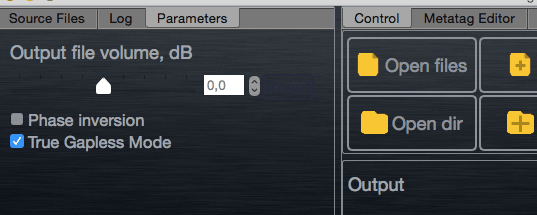
2. True Gapless Mode turned ON (checked switch) / OFF (unchecked switch).
3. In AuI ConverteR 48x44's main window push Settings button.
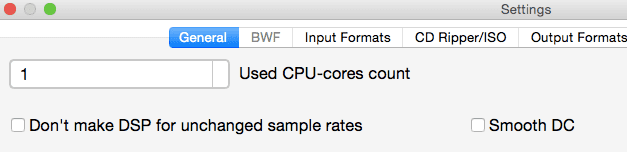
4. Into Setting window select General tab.
5. Uncheck Don't make DSP... and Smooth DC switches.
6. Push OK button in Settings window.
True Gapless conversion supported by all-including AuI ConverteR PROduce-RD and configurable Modula-R.
True Gapless conversion mode work slower than usual parallel (multi-CPU) mode. Because seamless transient between album files is provided in sequiential processing.
Back to top
SmoothDC. DC-biased audio content conversion
SmoothDC processing reduce DC-bias clicks at begin and end of song (sound file).
If pop located out of SmoothDC's action time, the pop may be fixed via editing of converted audio file.
SmoothDC provided as additional gain control:
a) smooth and fast gain increasing in song begin,
b) smooth and fast gain decreasing in track end.
It allow to reduce clicks, that located in time area of gain changing. However, the processing is not recommended for albums like operas, live concerts and same ones. Because it can cause short pauses between songs.
Smoth DC processing may be recommended, if album tracks will played back separatelly.
Smooth DC at begin of the first album track only
If remove pause before the first track, at the first song begin non-zero level may appear. It can cause pop at begin of the first track. Even in True Gapless conversion. True gapless mode need for resampling of operas, live concerts and other continuous albums. In this case SmoothDC processing is not recommended for borders between songs. But SmoothDC may be applied at begin of the first song only.
Smooth DC processing management
Smooth DC at begin and end every track
1. In AuI ConverteR 48x44's main window push Settings button.
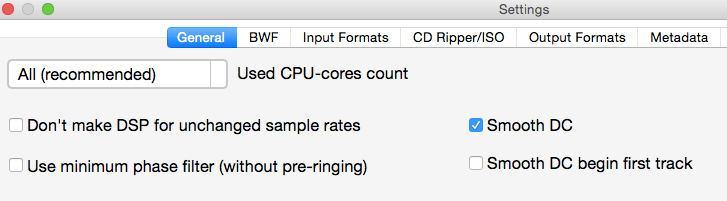
2. Into Setting window select General tab.
3. Unheck Don't make DSP... and check Smooth DC switches.
4. Push OK button in Settings window.
Smooth DC at the begin of first album track only
1. At AuI ConverteR 48x44's main window push Settings button.
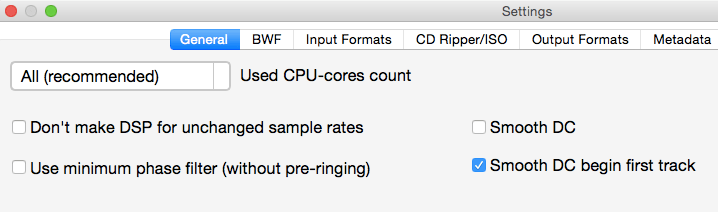
2. At the Setting window select General tab.
3. Unheck Don't make DSP... and check Smooth DC begin first track switches.
4. At the Settings window push OK button.
Back to topHow extract stereo and multichannel SACD ISO tracks
AuI ConverteR 48x44 can extract from SACD ISO file either stereo or multichannel mix by user choise:
- to PCM (WAV, FLAC) via all-including PROduce-RD and configurable Modula-R editions,
- to DSF via all-including PROduce-RD and configurable Modula-R editions.
Stereo / multichannel extraction mode management
In AuI ConverteR v.9.x and above:
At bottom of th main program windows click to status bar on [ISO stereo] or [ISO multich] or [ISO ...] and, in context menu, select "Stereo" to extract stereo track or "Multichannel" for multichannel tracks.
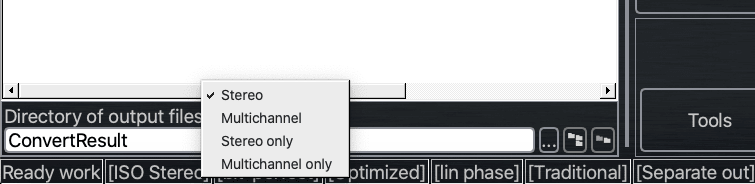
See below about all extraction modes.
In all versions:
1. At AuI ConverteR 48x44's main window push Settings button.
2. At the Setting window select CD ripper/ISO tab.
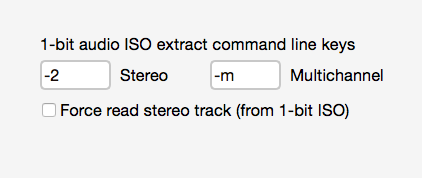
3. Select stereo or multichannel mix extraction mode from file-container:
3.1. To extract multichannel mix uncheck Force read stereo track... switch.
3.2. To extract stereo mix check Force read stereo track... switch.
4. At the Settings window push OK button.
Since version 6.0.3 appear ability of extracting from the file-container only selected kind of mixes: stereo or multichannel. If there are no selected kind of mixes, extracted nothing.
At Setting window select CD ripper/ISO tab look to Selected channel number only switch.
1. Stereo only: Selected channel number only switch checked (selected only), Force read stereo track... checked (stereo extraction):
1.1. If ISO file-container contains 2.0 mix only or 2.0 and 5.1, then stereo (2.0) mix is extracted.
1.2. If the file-container contains 5.1 mix only, extracted nothing.
2. Multichannel only: Selected channel number only switch checked (selected only), Force read stereo track... unchecked (multichannel extraction):
2.1. If the file-container contains 5.1 mix only or 2.0 and 5.1, then multichannel (5.1) mix is extracted.
2.2. If the file-container contains 2.0 mix only, extracted nothing.
3. Stereo or any available: Selected channel number only switch unchecked (any available), Force read stereo track... checked (stereo extraction):
3.1. If the file-container contains 2.0 only or 2.0 and 5.1, then stereo mix (2.0) is extracted.
3.2. If the file-container contains 5.1 only, then multichannel mix (5.1) is extracted.
4. Multichannel or any available: Selected channel number only switch unchecked (any available), Force read stereo track... unchecked (multichannel extraction):
4.1. If the file-container contains 5.1 only or 2.0 and 5.1, then multichannel (5.1) mix is extracted.
4.2. If the file-container contains 2.0 only, stereo (2.0) mix is extracted.
Remark: If no stereo album variant into *.iso file, use downmix 5.1 to stereo.
Back to topHow to remove pauses between tracks extracted from ISO
AuI ConverteR 48x44 can skip pause before first song and pauses between songs when extract audio files from SACD ISO (supported by all-including PROduce-RD and configurable Modula-R)
Manage skipping pause before 1-st album song
1. At AuI ConverteR 48x44's main window push Settings button.
2. Into Setting window select CD ripper/ISO tab.
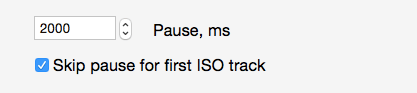
3. To skip pause before first song check Skip pause for first ISO track switch.
4. To skip pauses between all tracks check Skip pause for all track switch.
5. Skipped pause length assigned at Pause, ms input field in milliseconds.
6. At Settings window push OK button.
Back to top
How to extract multiple SACD ISO files
Learn how to extract multible SACD ISO file in a batch...
Back to top
How to extract individual ISO tracks
- Add *.iso file to input file list via Open files button.
- Select ectraction mode: Stereo/Multichannel/...
- Into the main window > Input file list, click on ISO's row. Track-list table is risen for choosen extracton mode.
- Unselect tracks, that you will not extract and push Ok button.
- Push Start button.
Extracted files
Output directory
If you want to extract ISO's audio content to its directory, in Settings > Metadata > check "Place files, extracted from ISO to its directory" switch.
Also, you can set custom template for extracted audio files.
Read more about output directory management >
Artwork management
Read about artwork management >
Level adjusting
Output level may be adjusted manually or automatically.
If your AuI ConverteR configuration have no such ability, you can use in Settings > General > "Output attenuator" selector to reduce output level (is not available in some configurations).
Back to top
Troubleshooting
What is mean log message "error: input file is compressed"
It is issue of AuI ConverteR 48x44's obsolete versions.
1. Download and re-install last version.
3. Restart AuI ConverteR.
What means log message "app e: libsacdread: Can't open X:/iso/Sample ?.iso for reading"
If in *.iso file path and/or name present non English symbols, rename this ISO file and/or its path so, that it contain English symbols only. Also, the source file may be damaged, file system or HDD is broken or incompatible. Last issue especially happens with external or network hard disk drives. In the case, you can try copy source file to local disk and rename it. In the renaming, reduce path and file name maximally and use only Latin letters and numbers.
If the .iso file is broken, it's recommended don't use the file to avoid probable sound-data integrity issues.
What means log message "Error ISO conversion in log file: libsacdread: Not a ScarletBook disc! libsacdread: Can't read Master TOC"
Scarletbook is specification of Super Audio Compact Disc that is issued by Philips and Sony in 1999.
The message displayed when DVD ISO file-image is converted on AuI ConverteR.
It may means that it is not SACD ISO. It may be DVD/BlueRay/CD ISO, in instance.
Or such message means, that SACD ISO is damaged.
Mount the .iso file in virtual DVD drive. At DVD image AUDIO_TS and/or VIDEO_TS folders are present at the disk.
If the .iso file is a SACD ISO and its structure allegedly damaged, then:
- WARNING: Backup the problematic ISO.
- Install virtual DVD-RW drive software TotalMounter.
- Install image burnig software ImgBurn.
- In TotalMounter mount new DVD-RW drive.
- In ImgBurn write the ISO file-image (that have the displayed error) to the new virtual drive (keep verify on).
- Open new created ISO image in AuI ConverteR and convert it.
Extracted files have distortions and artefacts
As rule, distortions and other artefacts are rise when output level is too high. It depend on source file.
To avoid it, reduce level of output signal.
Extracted files contains noise
Some hardware may cause audible intermodulation distortions. And wideband DSD or high resolution audio signal may have noise in playback at such hardeware.
To avoid it, try in Settings > General > set "Filter mode" to "Optimized filter" value. Read more...
When converting ISO, I got message "conversion aborted"
There are popular reasons:
- Too small free hard-disk space for temporary files. See details..
- Too long path or/and some non-Latin symbols of input files. To fix it create short-path directory on local hard disk and rename the .iso file.
- Issues of some network and extarnal drives. To fix it create short-path folder on local hard disk.
- Too long path or/and some non-Latin symbols of output files. Make short output path on hard disk. See more...
ISO extraction is hanging
As rule, it happens when SACD ISO contains both stereo and multichannel tracks. It means that SACD ISO is broken. Sometimes, stereo tracks may be extracted from such file.
Back to topOther issues
SACD ripping from an optical disk
To rip Super Audio CD optical disk, special hardware is need. Read details...
Back to top
Frequently Asked Questions
How do I extract music from SACD ISO?
To extract music from SACD ISO read guides:
Is ripping SACD as WAV file the same sound quality?
Ripping SACD to WAV causes losses. However, qualitative conversion causes very low losses.
Read more...
How do you convert SACD to DSF? How do you convert SACD to DSD?
Direct ripping SACD optical disk to FLAC, DFF (DSD files) may cause output file creation issues.
Read more...
Can I rip SACD to FLAC?
First, rip SACD optical disk to SACD ISO file. Read more...
After it, convert SACD ISO to FLAC or other PCM files...
Can you rip SACD? Can I rip a SACD? How do I read a SACD on my computer? Can you rip SACDs?
To rip SACD, special hardware is need. Read more...
How Rip SACD ISO to FLAC? How do I convert ISO to FLAC?
Read guide how to rip SACD ISO to FLAC...
How do I extract tracks from SACD?
Read how to extract SACD optical disk's tracks...
How do I extract a SACD file?
Read how to extract tracks from SACD ISO:
How do I extract audio from an ISO file?
You can extract audio from SACD ISO file to:
How do I convert ISO to DSD?
Read guide how to convert ISO to DSD files...
Can PCM be converted to DSD?
PCM can be converted to DSD. Read how it may be done...
What is SACD ISO?
SACD ISO is one of DSD audio files.
Read more:
What is a DSD ISO file?
DSD ISO file is the same SACD ISO.
Read more...
What is DSF format?
DSF is audio file format for music lovers. Read more...
Is DSD the same as DSF?
DSF is one of DSD audio file format.
Read more:
Can Audirvana play ISO files?
Yes. Audirvana can play ISO files.
Does Foobar play DSD?
Yes. Foobar can play DSD audio files.
Can you play SACD on computer?
You can play SACD optical disk on a computer. It requires to rip the disk to DSD or PCM audio files.
Read more...
How do you play SACD on Foobar?
To play SACD optical disk on Foobar, you are need to rip the SACD to computer files.
Read more...
Can you play SACD on Mac?
You can't play SACD optical disk on Mac, because there is no such hardware. However, the optical disk may be ripped to SACD ISO.
Read more...
How do I extract a SACD ISO file?
You can extract SACD ISO files to DSD or PCM files.
How do you convert SACD to DSD?
SACD optical disk may be ripped to DSD files.
If SACD is converted to SACD .iso file, the last one may be extracted to DSD or PCM files.
Read more...
How do I convert DSF to FLAC?
Read how you can convert DSF to FLAC...
How do I convert a DFF file?
Read guides about DFF conversion...
Are SACDs still being made?
Yes, SACDs are produced on moment the answer the question. You can visit online stores to look for SACDs.
Is SACD compressed?
SACD may be DST compressed or not.
Read more...
Is DSD better than FLAC?
Both FLAC and DSD are intended for audiophile audio. Recording and equipment, implementation determine the sound quality rather.
Read details...
See other answers...
Read more about ISO conversion
- Comparison of DSD encoders and decoders
- Comparison of DSD converters
- SACD ISO ripping
- Extract ISO to DSF PCM. Clicks Issues (4 parts) >
- How to install dffdsf >
- How to Convert ISO to FLAC under Mac and Windows >
- How to Convert ISO to DSF under Mac and Windows >
- How Faster Extract ISO Audio File >
Back to top