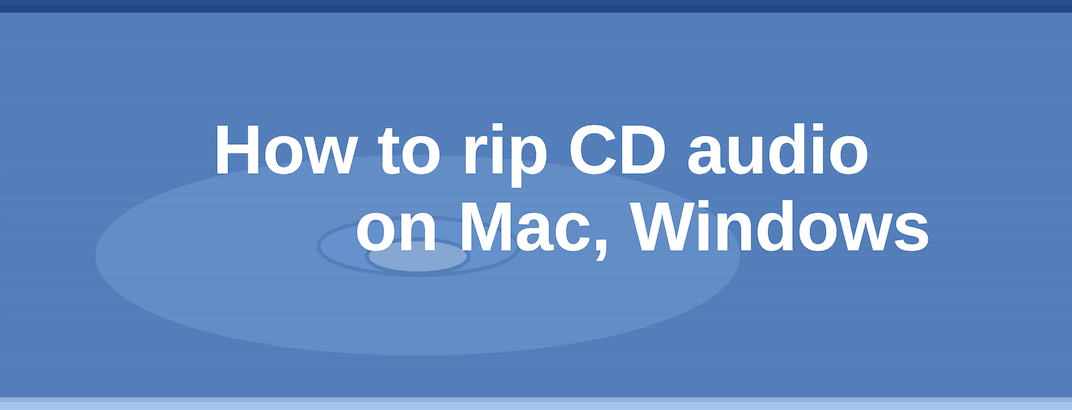What does rip cd mean? Rip or extract or copy or grab or convert CD audio means reading audio data from a compact disk and storing the data into computer files. To extract a CD, ripping software is used. Read this step-by-step guide and watch the video on how to convert CD to music files and what is ripping sound quality.
How to rip CD audio on Mac and Windows
To safe rip CD audio on Windows 11, 10, 9, 8, 7 or Mac OSX [Silicon/Intel] to WAV, FLAC, mp3 and other formats in pristine sound quality:
- Insert music compact disk.
- Start audiophile safe CD ripper AuI ConverteR 48x44:
- Push Open button and select track(s) from CD-audio (file placed on CD). *
- In right part of the main window, select output (target) file format (.mp3, .flac, .wav, .aiff, .alac, etc.), sample rate and bit depth. To keep sound quality untouched, use WAV, FLAC, AIFF, ALAC with 44.1 kHz / 16 bit sample rate.
- In Directory output files, select absolute path.
- Assign album artwork *
- Push Start button and wait for the end of extraction. Check ripping errors.
ATTENTION: If you use built-in SATA/IDE CD drive, it can cause issues with AuI ConverteR. External USB drive is more reccommended for this ripping program. Read more...


* AuI ConverteR 48x44 Free allows ripping the first CD-audio track in the "Source files" list of the software main window.
For the second and further input CD-audio tracks, 2-second of silence will be muted in the middle of the ripped files.
CD ripping of all tracks in the list is available in PROduce-RD and configurable Modula-R editions.
Free edition doesn't assign artwork to the ripped files. Artwork assigning is available in all-included PROduce-RD and configurable Modula-R editions).
Read more about price options here >
Back to top
Sound quality
Lossless CD extraction
To extract CD audio in lossless mode:
- In the right bottom of the main window, push Settings button. In Settings window > General > check "Don't make DSP..." switch;
- In the right part of the main window, select output (target) format WAV, FLAC, AIFF, ALAC, sample rate 44100 Hz and bit depth 16 bit.
Read How to choose best CD rip format >
Compact disk reading errors
In ideal, a CD ripper software must get CD data without errors. It is maximal sound quality.
Error here is a difference between audio data into ripped files and files, that were used to record the CD. This difference is out of control of CD user with any CD ripper.
To find reading faults, CD rippers use optical drive abilities and additional compact disk data processing.
But no one ripping software guarantee 100% probability of correct error detection.
Fortunately, most optical disks are extracted without faults. Recovered errors may be there.
CD drive is a very important matter for fault detection and recovery of broken data. The drive detects and tries fix faults directly during physical medium reading. Some devices form C2 error flags. However, as the author knows, C2 implementation is different for various devices and not all drives form these flags.
CD extraction software may be a matter for successful fault detection.
We should consider CD drive and ripping software as single system in every case.
CD rippers may perform non-correct data detection procedures. Some of rippers use C2 flags there. The detection procedure implementation depends on compact disk extraction software.
If fault is found, AuI ConverteR try to recover damaged audio data.
For details watch video and read how to choose best CD rip software >
If CD ripper performs resampling, sound quality is a matter of used software.
Back to top
Tips and tricks
- To open all tracks, use Open dir button.
- Use always absolute target directory (example: c:/music). It is impossible to use a relative folder because it is placed on CD.
- AuI ConverteR uses safe extraction with maximum available abilities. There is no necessary to adjust the extraction software's settings to achieve its best result.
- Safe extraction is a slow process.
- To achieve maximal effectiveness and reduce CD-drive load, CD tracks are extracted sequentially (track-by-track).
- If CD tracks are resampled, the sound processing of several tracks is performed parallelly (if the software edition allows it).
- AuI ConverteR gets text metadata from free Internet database. The ripper assigns the target directory and track names according to metadata.
- If the CD extractor found a fault, it does not mean that real wrong information is there. Because non-correct data may be recovered into the optical drive and the ripping software.
Back to top
CD ripping error displaying
AuI ConverteR uses safe ripping technology by Audiophile Inventory. The technology allows being offline Internet during ripping and suitable for rare CDs.
If ripping is finished with errors, in the main window > Log tab, CD ripping error table will be shown.
Each row is CD track with an error. There are fatal errors (cannot be fixed by CD ripper) and probably recovered errors.
Recovered errors don't guarantee, that data is recovered correctly.
Below the table, RED light shows that fatal errors are present. The AMBER light shows probable recovered errors only.
Both fatal and probably-recovered errors may be either audible or inaudible.
If compact disk extraction issues are there, you can see it on ripped file's timeline with visual error display.
Read more about safe CD ripping technology...
Read why errors may happens...
Back to top
Assign custom metadata application
AuI ConverteR allows assigning custom metadata application (in some versions) that meets special requirements.
See Settings > CD ripper / ISO:
CD metadata executable - path with name of the application that accesses to Internet database with CD metadata. The application should works with macros (see below) like free cdmetadata utility. For MacOS select binary executable directly (not .app bundle).
CD metadata executable params - command line parameters of the application.
Macroses
Executable params may contain macroses, that AuI ConverteR replaces to values:
%driveletter% - [for Windows only] drive letter of asked CD. Don't enclose the macro in quotes.
%tocfilepathname% - [for macOS only] path with name of .TOC.plist file that is located on CD. Don't enclose the macro in quotes.
%tocfilepath% - [for macOS only] path of .TOC.plist file (without name) that is located on CD. The path does not contain "/" or "\" at the end.
%cddbfilename% - path with name of *.cddb file that is generated by CD-metadata application and contains metadata description, that should generate the application. Don't include the macro in quotes.
%cddbfilepath% - path of *.cddb file (without name) that is generated by CD-metadata application and contains metadata description, that should generate the application. The path does not contain "/" or "\" at the end.
The name of the result file should be generated by the CD-database application in format "audio%num%.cddb",
where %num% - sequential number of .cddb file, that generated by the executable. There are may be several files, if the database has several entries for asked CD.
Example of parameters for Windows utility in Settings > CD ripper / ISO > "CD metadata executable params" field:
%driveletter% %cddbfilename%
or
%driveletter% "%cddbfilepath%/audio0.cddb"
All macros are included in quotes inside AuI ConverteR before pass to CD-database utility.
For MacOS utility, in Settings > CD ripper / ISO > set empty "CD metadata executable params" field.
AuI ConverteR set automatically:
"toc_file_path_name_on_selected_cd" "output_cddbfilepath/audio%num%.cddb"
You can set:
%tocfilepathname% %cddbfilename%
or
"%tocfilepath%/.TOC.plist" "%cddbfilepath%/audio0.cddb"
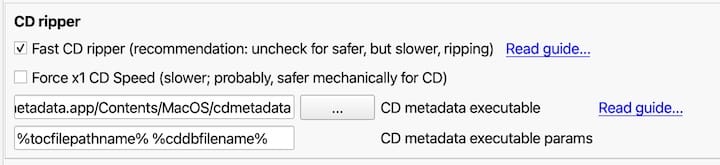
%num% is macro for the cdmetadata utility to create one or several .cddb files (1 file per 1 database entry). cdmetadata program replaces %num% to number. For multiple files, the numbers are various.
Command line parameters of cdmetadata
[Windows]
drive metadatafile [cddbserver-adress-url] [cddbserver-port]
[Mac]
tocfile metadatafile [cddbserver-adress-url] [cddbserver-port]
[Example] Command line in AuI ConverteR's Settings > CD ripper / ISO > set empty "CD metadata executable params" field:
%tocfilepathname% %cddbfilename% http://freedbtest.dyndns.org
Additions
As default, cdmetadata utility uses gnudb.org database. It has some limitations for using.
If it's impossible to use the database and/or its metadata due to the limitations, you can either try to find a compatible database that has no such limitations, or turn off obtaining the metadata.
To turn off the obtaining of the metadata, in Settings > CD ripper / ISO in both fields "CD metadata executable" and "CD metadata executable params" enter "NONE".
After the CD-datdabase application is finished, AuI ConverteR looks for audio*.cddb file in the direcrory %cddbfilepath%.
Other compatible database application may be linked with AuI ConverteR via command line.
Examples of CD databases that are compatible with cdmetadata utility:
http://gnudb.gnudb.org
http://freedbtest.dyndns.org
http://freedb.dbpoweramp.com
Also, you can look for way to set up a local cddb/freedb server.
WARNING: Before using any metadata database, check its license for compatibility with your way to use.
See details about metadata database using with AuI ConverteR in the EULA.
Back to top
Internet database with metadata
AuI ConverteR is capable to get text metadata from Internet database.
Some CDs can have multi description in Internet CD-metadata database. As example, descriptioons in different languages.
If the database return several descriptions for one CD during ripping, AuI ConverteR show to user request window.

In upper drop-down list possibly select what metadata you prefer.
If pushed Cancel button, all metadata will ignored.
Back to top
Troubleshooting
Every or almost every compact disk is ripped with fatal errors or ripping is hang or broken
You use builtin IDE/ATA CD-drive
You can try external USB drive to read CD.
You use external USB CD-drive
First, check and/or replace cable. As rule, thick qualitative cable is required. Also, some cables contains two USB connectors. Try connect both ones.
Using of doc stations, connected to computer, also can cause ripping errors. It's recommended to connect CD-drive's USB cable to the computer directly.
If you uses Mac with USB-C only, it's recommended to use USB-C CD-drive device.
It is recommended, the drive should support C2 flags (error markers). We expected it from most of modern drives. You can look for this information in the drive description.
AuI ConverteR is a configurable software that lets you choose the features you need and pay only for them. A "module" is a part of AuI ConverteR's functionality that you can buy separately. You can buy new modules later to enhance your Modula-R major version (details). Each module is a license key that you get by email and enter in the software. A "major update" is a change in the first version number of the software version (for example, from 10.x to 11.x) and it is not free. However, your license is unlimited-time, which means you can use the software as long as you want without any subscription fees. (details)
IMPORTANT: The Free version of AuI ConverteR does not work with any modules. You need to buy a CORE module first, and then you can add other modules that are compatible with it (details). If you buy all the modules, you get the same features as the PROduce-RD version, which is a complete and cheaper package. You cannot exchange your Modula-R license for a PROduce-RD license.
* All prices on this page are in U.S. dollars without V.A.T. and other applicable taxes and fees. The prices are recommended. Information on this page is not a public offer.
Back to top
Frequently asked questions
What is the best software for ripping CDs?
The author don't know public serious researches what CD-ripper is actually the best (safest). About criteria and methods, that you can perform right at home to test CD-ripping software read here...
How do I rip music from a CD onto my computer?
How to rip CD on Windows and Mac OS X read here...
How do I rip a CD onto my Mac? How do I copy a CD onto my Mac? How do I rip a CD to my MacBook Pro?
How to rip CD on Mac OS X read here...
Is iTunes good for ripping CDs?
For majority of cases used CD-ripper software is not matter.
If you have audible sound quality issues with iTunes, see here.
How do I import a CD to iTunes on a Mac? How do I rip a CD in iTunes?
- Insert a CD-audio into CD-drive, that connected to your computer.
- When iTunes show tracks, choose "Import CD".
- Choose target ripping format and rip the CD-audio.
If you have issues with sound quality (interruptions, silences, pops/clicks, etc.) check "error correction" option in import settings or try alternative ripping way.
Can iTunes rip CDs to mp3?
Yes, it can. When import CD choose mp3 format.
What is the best format to rip CD in iTunes?
AIFF (.aiff) or ALAC (.m4a) or WAV (.wav) may be recommended as lossless formats.
However, ALAC have lesser size. WAV may have issues with metadata processing in a musical software.
Does ripping CD ruin it?
CD ripping is more intensive process than usual playback. As rule, compact disk is re-readed several times.
Optical disk is readed contactless way. But some mechanical load due rotation and laser heating may impact with time to the disk physical properties, theoretically.
Author don't know about real cases of optical disk damaging due ripping.
What does burning CD mean?
Burning CD is copying files (including audio) to re-writable/writable CD with special burning software and writable CD-drive.
What is the difference between burning and ripping a CD?
Ripping CD is extracting compact disk data content to computer files.
Burning is recording computer files to compact disk.
Read more at CD ripping F.A.Q. >
Back to top