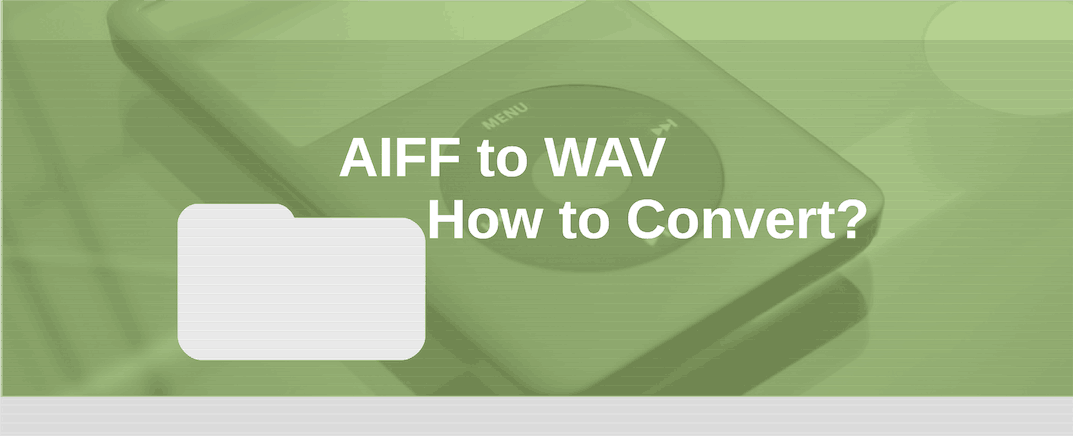![AIFF to WAV Conversion Mac Windows [Definitive Guide]](jpg/convert-aiff-wav-720.jpg)
AIFF to WAV conversion adjusts file format (sample rate, bit depth, channel number, bitrate) to playback at different types of audio apparatus. Read this step-by-step guide on how to convert AIFF audio file to/from WAV format. Watch the video manual.
Convert AIFF to/from WAV file
To convert AIFF to/from WAV (on Mac, Windows):
- Launch audio converter software AuI ConverteR 48x44.
- Open .aiff file.
- Choose WAV output format at the main window Format list.
- Set sample rate and bit depth in the main window.
- When 24-bit input file is reduced to 16 bit, set Dithering on (check ON and OFF and use, that sound better for you).
- Select a target directory (watch video).
- Push Start button. Wait until the end of the conversion and look for converted stuff placed in the target directory (selected in goal 6).
WARNING:
DVD-audio/video, Blu-Ray, DVD/BluRay/CD ISO are NOT supported.
For Modula-R version, SACD ISO, DSF, DFF are supported in proper configurations.
For ISO tracks, DSF, DFF longer than 3 minutes, FREE edition mutes 2-second silence in the output middle and has other restrictions. In batch conversion FREE version mutes 2 seconds in the output middle for second and the subsequent files.
Free version has processing sound quality identical commercial editions.
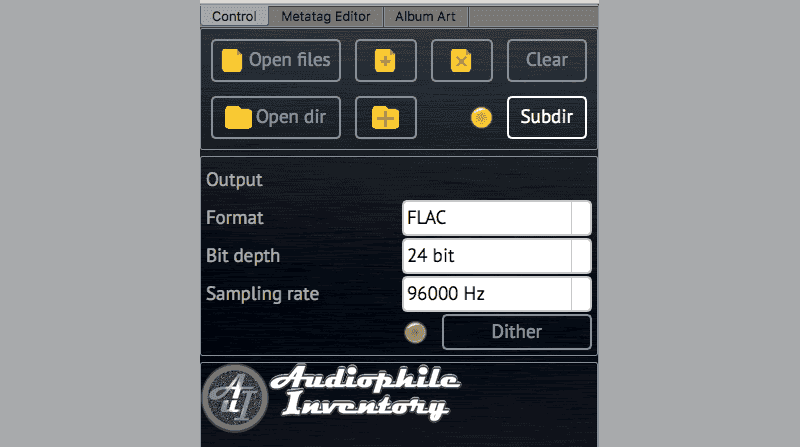
Back to top
Features
- AIFF and WAV sample rates: up to 1536 kHz2
- AIFF bit depth: up to 32 bit2
- WAV bit depth: up to 64 bit / 64 bit float2
- WAV with size more than 4 GBytes (RF64) is supported2
- Export metadata is supported.
Conversion sound quality: AIFF to WAV
AuI ConverteR has 2 output frequency bands by user option and according to the target audio file format:
- "Optimized" / "Optimized G5" 20 kHz;
- "Non-optimized..."
[minimum among input and output sample rates]/2 (Settings > General > Filter mode); - "Non-optimized wide..."
[minimum among input and output sample rates]/2 (Settings > General > Filter mode); - "Optimized G5" 20 kHz with shorter ringing length (lesser distortions).
Read more...
Use minimum phase filter switch checked / unchecked to minimum / linear phase, respectively.
To convert live concert, opera and same albums: at the AuI ConverteR main window > Parameters tab > check True gapless mode switch 2
To check sound quality download FREE version.
Back to top
Tips
In the Settings > General tab:
- Use minimum phase filter... unchecking state is recommended.
- Dithering mask depth... slider recommended set to the most left position. Try different slider positions to fit your taste.
- Don't make DSP... check for bit-perfect conversion. Sample rate and bit depth set "as input".
Check more about sound quality issues >
Back to top
Frequently Asked Questions AIFF WAV
Is AIFF the same as WAV?
For the best sound quality, AIFF and WAV may be converted losslessly (bit-perfect).
Both formats contain chunks (data blocks). However, AIFF has other byte order comparing WAV.
Can you convert AIFF to WAV?
Yes. You can convert AIFF to WAV. Read the guide...
How do I convert AIFF to WAV on Mac?
Read here >
How do I convert an audio file to WAV?
Read here (open an audio file instead AIFF) >
How do I convert AIFF to m4a?
Read here (select output format m4a instead WAV) >
Back to top
Check out the software configurations
AuI ConverteR is a configurable software that lets you choose the features you need and pay only for them. A "module" is a part of AuI ConverteR's functionality that you can buy separately. You can buy new modules later to enhance your Modula-R major version (details). Each module is a license key that you get by email and enter in the software. A "major update" is a change in the first version number of the software version (for example, from 10.x to 11.x) and it is not free. However, your license is unlimited-time, which means you can use the software as long as you want without any subscription fees. (details)
IMPORTANT: The Free version of AuI ConverteR does not work with any modules. You need to buy a CORE module first, and then you can add other modules that are compatible with it (details). If you buy all the modules, you get the same features as the PROduce-RD version, which is a complete and cheaper package. You cannot exchange your Modula-R license for a PROduce-RD license.
* All prices on this page are in U.S. dollars without V.A.T. and other applicable taxes and fees. The prices are recommended. Information on this page is not a public offer.
- What is DSD >
- What is PCM >
- How convert ISO to DSF WAV FLAC AIFF without clicks. User manual >
- Extract ISO to DSF PCM. Clicks Issues (4 parts) >
Back to top