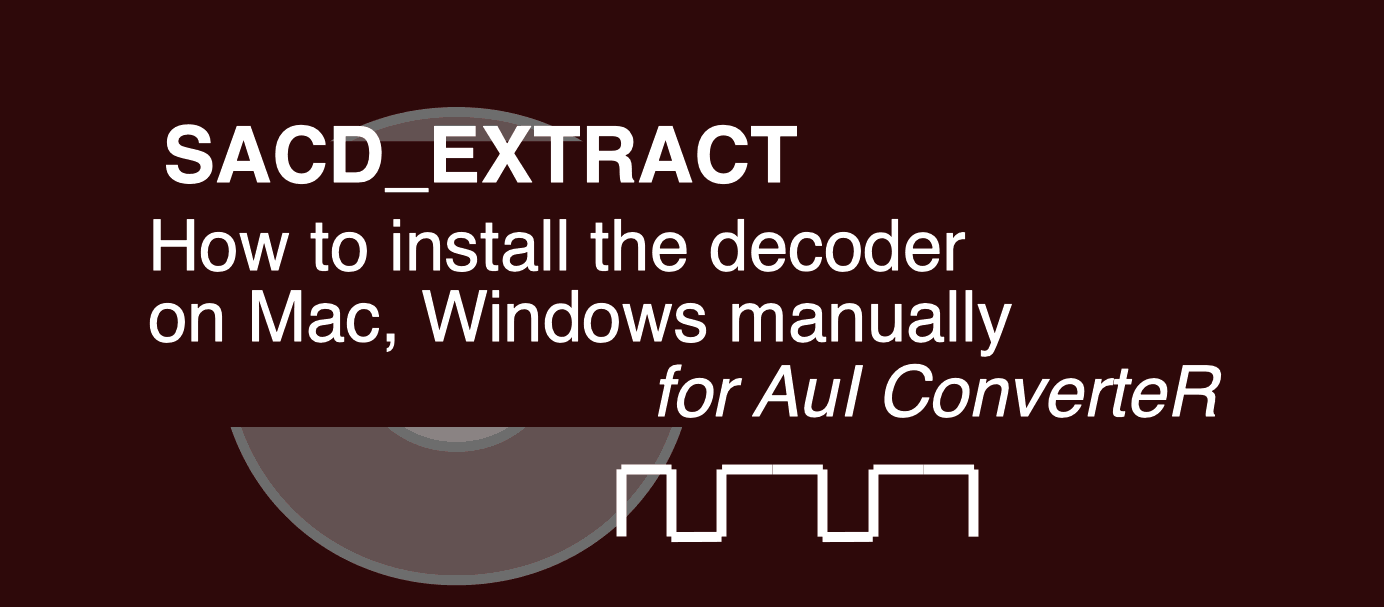If you buy "AuI ConverteR PROduce-RD" (2023/12.x version) from 24 August 2023 to 24 October 2023, you will get free update to version 2024 (13.x) after its release.
Codecs [AuI ConverteR manual] < Tutorials
Read how to manually download and install sacd_extract codec for AuI ConverteR software to get graphical user interface and additional processing to solve some issues that are described in the article.
What is sacd_extract
sacd_extract is a common universal codec. It retrieves audio content and text metadata from SACD optical disk (Super Audio CD ripping) or SACD ISO files. The codec is command line software without a graphical user interface.
AuI ConverteR software:
- provides Graphical User Interface (GUI) for sacd_extract.
- solves some sacd_extract issues via manipulation of its input and output data. Read details below.
- allows configuring custom command line with templates like other codecs.
sacd_extract capabilities
- Ripping of SACD optical disk to DSD files (.iso, .dsf, .dff).*
- Ripping of SACD ISO file (file with .iso extension, that contains SACD optical disk content) to .dsf and .dff files.
* To access to SACD optical disk, sacd_extract requires connecting with special hardware. Read more...
sacd_extract is a command-line utility and it's managed via parameters of command line.
Ripping settings
Ripping settings are managed via command line parameters of sacd_extract:
- source [network or .iso file],
- target format [.dsf /.dff /.iso, stereo/multichannel album variant],
- etc.
See details in command line parameters.
Read more
Back to topProbable issues for ripping with sacd_extract
Audible clicks
When the target format is a DSF file, audible clicks or pops are possible.
Sacd_extract's programmers promise that the issue is solved in certain software versions.
But, the author would recommend controlling it for the available .iso files for better sureness.
See, how to avoid the clicks...
Output file cannot be created
Sometimes, the codec can't create output files due to operating system requirements.
Read how it's solved...
Back to top
How to install sacd_extract automatically
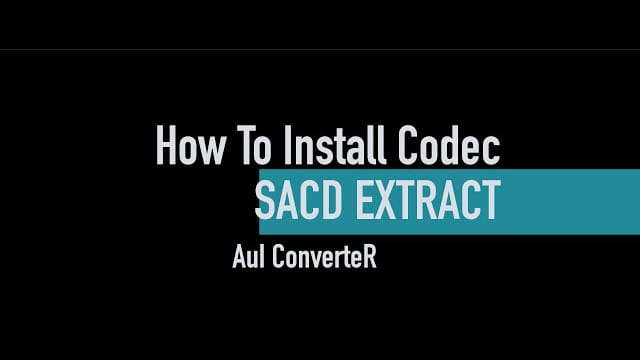
- At the main window of AuI ConverteR, click Open files button.
- After the opening of .iso file, sacd_extract download request window is shown. Push Ok button to continue.
- [On Mac only] After downloading, security request window is shown. Click Ok button to continue and enter the administrator password when asked.
- After it, request window of dffdsf codec is shown. Push Ok button to continue.
- [On Mac only] After downloading security request window is shown. Click Ok button to continue and enter the administrator password when asked.
How to install sacd_extract for Windows manually
sacd_extract is installed automatically by AuI ConverteR. But if it is not possible (obsolete URL, Internet is not available, etc., you can do it manually.)
- AuI ConverteR should be installed and launched 1 time or more. Stop AuI ConverteR.
- Download sacd_extract_0.3.8_WIN32.zip by link
- Go to the folder
<REPLACE TO WINDOWS SYSTEM DISK>:\Users\<REPLACE TO YOUR WINDOWS USER NAME>\AppData\Local\com.audiophile-inventory\AuIConverteR48x44\
Example:
c:\Users\Alex\AppData\Local\com.audiophile-inventory\AuIConverteR48x44\
- Into the folder (see goal 3), create sacd_extract folder. Unpack sacd_extract_0.3.8_WIN32.zip's content to this sacd_extract.
- Into the folder (see goal 3), open extensions_in.ini file for editing.
- Into extensions_in.ini file find [iso 1-bit hd] or [iso%20sacd] part.
- In ExeName= row, edit the path to actual directory of sacd_extract.exe executable file (extracted goal 4).
ExeName=<REPLACE TO WINDOWS SYSTEM DISK>:\Users\<REPLACE TO YOUR WINDOWS USER NAME>\AppData\Local\com.audiophile-inventory\AuIConverteR48x44\sacd_extract\sacd_extract.exe
DownloadURL=http://storage.google apis.com/wzukusers/user-22886055/documents/577df0c4 a1303TM8u7fp/sacd_ex tract_0.3.8_WIN32.zip
NameExtension=iso
NameExtensionDisplayed=iso 1-bit HD audio
Params=%mch% --convert-dst -C -p -i%inputfile% %outgroupdir% %itisgroup%
UnavailableCodecMess=
Example:
ExeName=c:\Users\Alex\AppData\Local\com.audiophile-inventory\AuIConverteR48x44\sacd_extract\sacd_extract.exe - Save the extensions_in.ini file.
Back to top
How to install sacd_extract for Mac OS X manually
sacd_extract is installed automatically by AuI ConverteR. But if it is not possible (obsolete URL, Internet is not available, etc., you can do it manually.)
- AuI ConverteR should be installed and launched 1 time or more. Stop AuI ConverteR.
- Download sacd_extract-mac.zip by link
- Go to the folder
/Users/<REPLACE TO YOUR MAC’s USER NAME>/Library/Application Support/com.audiophile-inventory/AuIConverteR48x44
Example:
/Users/Alex/Library/Application Support/com.audiophile-inventory/AuIConverteR48x44WARNING: at Mac are two "Application Support" directories. Use "/Users/<REPLACE TO YOUR MAC’s USER NAME>/Library/Application Support" - Into the folder (see goal 3), create sacd_extract folder. Unpack sacd_extract-mac.zip's content to sacd_extract folder into the folder (see goal 3).
- Into the folder (see goal 3), open extensions_in.ini file for editing.
- Into extensions_in.ini file find [iso 1-bit hd] or [iso%20sacd] part.
- In ExeName= row, edit path to actual path of sacd_extract executable file (extracted goal 4).
DecompressorExeName=
DecompressorParams=
DownloadURL=http://storage.google apis.com/wzukusers/user-22886055/documents/5a5a32f9c 82b000sA9o0/sacd-ex tract-mac.zip
ExeName=/Users/<REPLACE TO YOUR MAC’s USER NAME>/Library/Application Support/com.audiophile-inventory/AuIConverteR48x44/sacd_extract/sacd_extract
NameExtension=iso
NameExtensionDisplayed=iso sacd
Params=%mch% --convert-dst -C -p -i%inputfile% %outgroupdir% %itisgroup%
UnavailableCodecMess=Example:
ExeName=/Users/Alex/Library/Application Support/com.audiophile-inventory/AuIConverteR48x44/sacd_extract/sacd_extract - Save the extensions_in.ini file.
Adapt sacd_extract to your needs (command line)
Sacd_extract mode and capabilities may be customized via command line parameters.
In the AuI ConverteR these parameters are available in the Settings > Input Formats > Input converter command line parameters.
It's necessary to select "iso sacd" codec in the left bottom of the Input Formats tab.
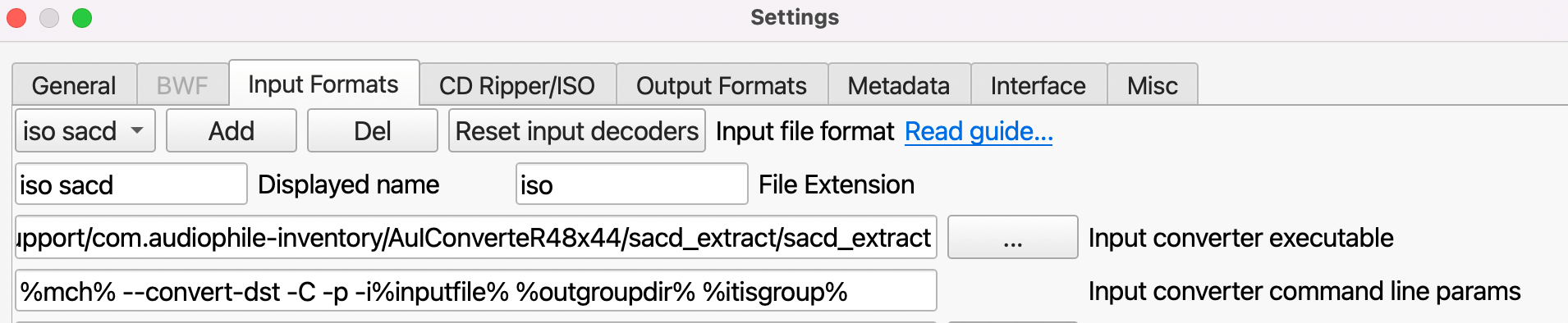
Input converter command line parameter field should not contain the executable name in the begin.
The command line of sacd_extract has the format:
sacd_extract [options] [output_file]
| Command line option | Description |
|---|---|
|
-2 --2ch-tracks |
Extract stereo album variant (stereo tracks) |
|
-m --mch-tracks |
Extract multichannel album variant (multichannel tracks) |
|
-s --output-dsf |
Output is .dsf files |
|
-p --output-dsdiff |
Output is .dff files |
|
-e --output-dsdiff-em |
Output is Philips DSDIFF (Edit Master) file |
|
-I --output-iso |
Output is RAW ISO |
|
-c --convert-dst |
Decompress DST to DSD |
|
-C --export-cue |
Export album and track metadata from input SACD data to a CUE Sheet. |
|
-i --input[=FILE] |
source SACD ISO file name, or
|
|
-P |
Display album and track information |
AuI ConverteR's default command line parameters:
%mch% --convert-dst -C -p -i%inputfile% %outgroupdir% %itisgroup%
AuI ConverteR macros
| Macros | Command line parameter / Description |
|---|---|
|
%mch% |
-2 or -m (stereo or multichannel) |
| %inputfile% | Input SACD ISO file name |
| %outgroupdir% | Temporary directory for pre-extracted audio files. |
| %itisgroup% |
Dummy-indicator of group processing. For indicating to AuI about group processing decoder, that doesn't use %outgroupdir%. Cleared before the codec launch. |
How to edit sacd_extract parameters in AuI ConverteR
- In the AuI ConverteR's main window, push the Settings button.
- Select Input Formats tab.
- In the top left corner of the tab, in the drop-down list, select "iso sacd" (or "1-bit iso") codec.
- Edit Input converter command line params according to your requirements.
- Push Ok button and restart the converter software.
Back to top
Frequently Asked Questions
Is it possible to rip SACD?
Yes. It's possible to rip SACD optical disk with sacd_extract utility, including decisions with GUI (graphical user interface).
Read more...
Can I rip DSD CD?
There is no such term DSD CD. It's called Super Audio CD. It may be ripped via sacd_extract software.
Read more...
Back to top
Read more
- How to rip SACD
- dffdsf [Install on Mac, Windows]
- Audio codecs (user guide)
- Auto Codec Downloading and Installing to Convert ISO >
Back to top