By default AuI ConverteR automatically 1 time per week check latest minor update (Major updates are paid. You can ask us about major update).
For some antivirus-firewall systems in settings or interactive mode need to allow access of AuI ConverteR to network.
Update under Windows
1. If new version appear online, AuI ConverteR suggest to download installer.
2. Wait for downloading and launching installer's executable.
3. Close AuI ConverteR (or it can be closed automatically).
4. Perform installation over old intallation.
5. Launch AuI ConverteR.
Update under Mac OS X
1. If new version appear online, AuI ConverteR suggest to download installer.
2. Wait for downloading *.dmg disk image file and its automatical mounting.
3. Close AuI ConverteR (or it can be closed automatically).
4. In mounted the dmg folder drag and drop icon of AuI ConverteR application to Applications icon. And agree to replace it..
5. Launch AuI ConverteR. Accept opening file (lauching AuI ConverteR).
Manual launch update
For manual launch of update in Settings window > Misc tab need push Check now button.
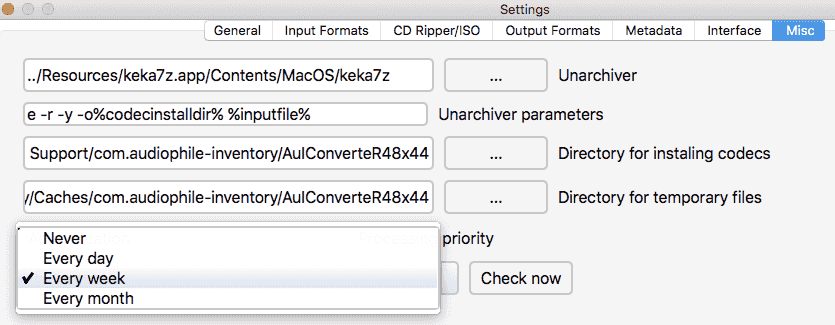
Next the button you may to select period of auto checking of new version availability. After changes click OK button of Settings window.
Manual downloading and updating
For downloading of last update of your major version (most left digits in version number, example: 5.xx, 6.xx) use download link from order email.
Turn off update notification
To turn off the notification in Settings > Misc > Available AuI ConverteR's update list select "Never".
Troubles of updating
If update finished with error:
1. Check network settings and Internet availability.
2. Check firewall/antivirus settings. Try turn off firewall/antivirus software.
3. Ask developer and send log file.
4. Perform manual downloading and installing.